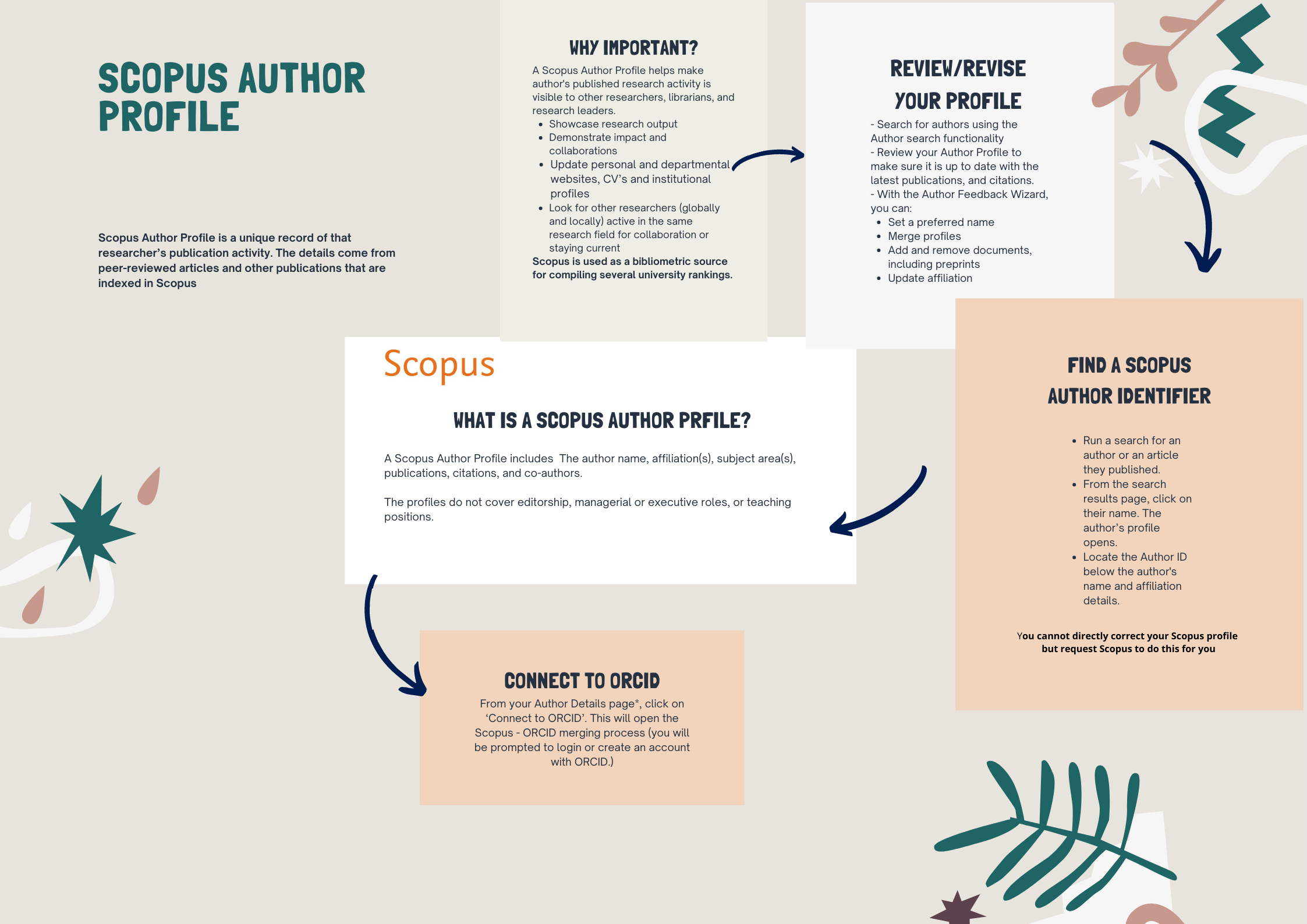The Author details page provides information about an author's:
Please see the visual tutorial for reviewing author details
To review an author's performance, please analyze her/his research outputs. Please follow these steps to do research output analysis.
"The h-index is based on the highest number of papers included that have had at least the same number of citations" (Elsevier).
The graph includes two lines: h-index and the 450 line:
Follow these steps to change the date range of articles included in an h-index:
Magnifying data points
Excluding self-citations or book citations from an h-index
To remove author self-citations or book citations from an h-index, select one of the following options and click ‘Update Graph’.
The Citations tab displays the number of citations the author has received for their publications
To view citing documents for a specific year, do one of the following:
Co-author tab lists the number of documents written by an author's most frequent co-authors.
Export document information
Export an h-index
Export citation information
Follow these steps to export citation information:
Export co-author information
Follow these steps to export co-author information:
We can use the Author Feedback Wizard to request changes or updates to the information on the Scopus Author details page.
To open Author Feedback Wizard, please :
Remove documents from an author profile
Add documents to an author profile
Note: You can also select from the list of recommended documents. Select 'Add to profile' to add any documents to your Author Feedback Wizard document list.
Note: Select 'Continue editing' to return to the Author Feedback Wizard and continue making changes.
Remove awarded grants from an author profile
Add awarded grants from an author profile
Note: Select 'Continue editing' to return to the Author Feedback Wizard and continue making changes.